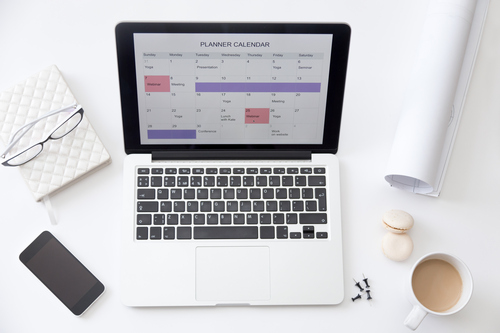How to format and record my video?
The easiest way to record your video is using Microsoft Office PowerPoint. This software has a built-in solution for the screen recording.
Oral presentation: max. 20min
Poster presentation: max. 10min and/or pdf file
Before you start recording your talk, please consider the following points:
Checklist for an effective presentation
- Use the proper size for the text. Choose a size that is large enough, yet clear to see. Make sure that it is visible also on smaller screens.
- Avoid using images as a background. They make it harder to read the text. If you feel you must use a picture as a background, use a transparency behind your text so it is easy to read, and have your text and your transparency contrasting colors. To do this, right click the text box, click on format placeholder, and change the fill to a color and make it transparent. (Around 70-80% transparency works well).
- Less is more. Do not overload your slides with too much text. Paragraphs of text will take the focus off of you, as your audience will simply drown out your speech and start reading the information for themselves. Please remember, it is harder to keep your audience focused.
- Use short sentences and phrases, keep your text short. Remember the 5 by 5 rule. Five bullets with less than 5 words each. Please, no long paragraphs or slide long quotes!
- Avoid using fancy fonts. You might like them, but it can be hard to read for others.
- Only use animations for emphasis. Don't over-exaggerate your animations, slide-ins work really well for bullets.
- If you use slide transitions, stick to only one. Don't try to mix it up because then it will look confusing.
- Duplicate your final slide. It is a common PowerPoint mistake to double-click through their final slide before the presentation has actually finished. This leads to an awkward scramble to return to the previous slide, and throws off your entire conclusion. To avoid that embarrassment, cut and paste your final slide two or three times at the end of your presentation.
- Check your presentation at least five times. Look for mistakes. Best of all, read it through as if you were giving the presentation and see how it all pulls together.
If your material fits all the points above, you are ready to capture your video presentation. Please watch following videos, they might help you. Please do not forget, we are collecting videos of 720p resolution to save bandwidth and energy:
If you use Linux, Mac OS X or you would like to use solution with more option, we recommend to use OBS. This is a free software and allows to mix more sources, videos, adjustable webcam size.
- OBS for Windows | Download
- OBS for Mac OS X | Download
- OBS for Linux | Download
- OBS Help Forum, here you can find detailed instructions for any issue.
Finished presentation
Please email me the finished material. gergelysz@diamond-congress.hu
You can also send large files on Dropbox / WeTransfer / Drive.
video presentation / poster file and profile photo!
Video recording service
If you cannot record your presentation, the CCC2020 Secretary offers you help. We can assist you to capture your talk online, for a charge of 40 EUR. Please contact us by e-mail for further information or to schedule a date.

How to format my video?
By reading this manual, you will get each and every technical details, how to prepare your video presentation for your OS and Office solution.
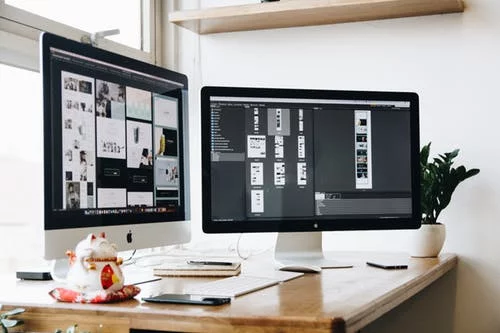
How to prepare my poster?
Read this page to learn what type and size are the best to be displayed at our virtual conference space.

How does it work?
e-CCC 2022 is not a live event, but an online media repository where you can access the video recordings of our speakers